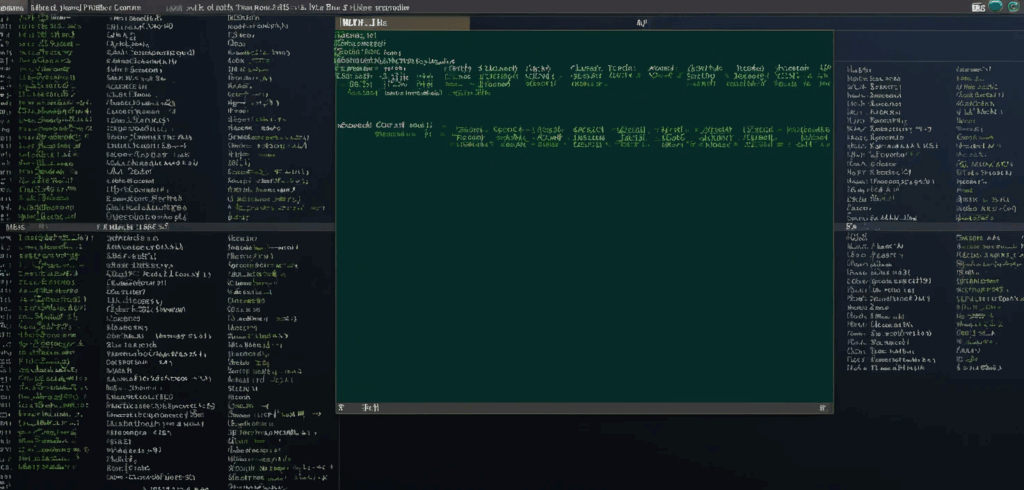
We all get comfortable. We settle into our favorite chair, our favorite IDE, and our little corner of the Linux command line. We master ls, grep, and cd, and we walk around with the quiet confidence of someone who knows their way around. But the terminal isn’t a neat, modern condo; it’s a sprawling, old mansion filled with secret passages, dusty attics, and bizarre little tools left behind by generations of developers.
Most people stick to the main hallways, completely unaware of the weird, wonderful, and handy commands hiding just behind the wallpaper. These aren’t your everyday tools. These are the secret agents, the oddballs, and the unsung heroes of your operating system. Let’s meet a few of them.
The textual anarchists
Some commands don’t just process text; they delight in mangling it in beautiful and chaotic ways.
First, meet rev, the command-line equivalent of a party trick that turns out to be surprisingly useful. It takes whatever you give it and spits it out backward.
echo "desserts" | revThis, of course, returns stressed. Coincidence? The terminal thinks not. At first glance, you might dismiss it as a tool for a nerdy poetry slam. But the next time you’re faced with a bizarrely reversed data string from some ancient legacy system, you’ll be typing rev and looking like a wizard.
If rev is a neat trick, shuf is its chaotic cousin. This command takes the lines in your file and shuffles them into a completely random order.
# Create a file with a few choices
echo -e "Order Pizza\nDeploy to Production\nTake a Nap" > decisions.txt
# Let the terminal decide your fate
shuf -n 1 decisions.txtWhy would you want to do this? Maybe you need to randomize a playlist, test an algorithm, or run a lottery for who has to fix the next production bug. shuf is an agent of chaos, and sometimes, chaos is exactly what you need.
Then there’s tac, which is cat spelled backward for a very good reason. While the ever-reliable cat shows you a file from top to bottom, tac shows it to you from bottom to top. This might sound trivial, but anyone who has ever tried to read a massive log file will see the genius.
# Instantly see the last 5 errors in a huge log file
tac /var/log/syslog | grep -i "error" | head -n 5This lets you get straight to the juicy, most recent details without an eternity of scrolling.
The obsessive organizers
After all that chaos, you might need a little order. The terminal has a few neat freaks ready to help.
The nl command is like cat’s older, more sophisticated cousin who insists on numbering everything. It adds formatted line numbers to a file, turning a simple text document into something that looks official.
# Add line numbers to a script
nl backup_script.shNow you can professionally refer to “the critical bug on line 73” during your next code review.
But for true organizational bliss, there’s column. This magnificent tool takes messy, delimited text and formats it into beautiful, perfectly aligned columns.
# Let's say you have a file 'users.csv' like this:
# Name,Role,Location
# Alice,Dev,Remote
# Bob,Sysadmin,Office
cat users.csv | column -t -s,This command transforms your comma-vomit into a table fit for a king. It’s so satisfying it should be prescribed as a form of therapy.
The tireless workers
Next, we have the commands that just do their job, repeatedly and without complaint.
In the entire universe of Linux, there is no command more agreeable than yes. Its sole purpose in life is to output a string over and over until you tell it to stop.
# Automate the confirmation for a script that keeps asking
yes | sudo apt install my-awesome-packageThis is the digital equivalent of nodding along until the installation is complete. It is the ultimate tool for the lazy, the efficient, and the slightly tyrannical system administrator.
If yes is the eternal optimist, watch is the eternal observer. This command executes another program periodically, showing its output in real time.
# Monitor the number of established network connections every 2 seconds
watch -n 2 "ss -t | grep ESTAB | wc -l"It turns your terminal into a live dashboard. It’s the command-line equivalent of binge-watching your system’s health, and it’s just as addictive.
For an even nosier observer, try dstat. It’s the town gossip of your system, an all-in-one tool that reports on everything from CPU stats to disk I/O.
# Get a running commentary of your system's vitals
dstat -tcnmdThis gives you a timestamped report on cpu, network, disk, and memory usage. It’s like top and iostat had a baby and it came out with a Ph.D. in system performance.
The specialized professionals
Finally, we have the specialists, the commands built for one hyper-specific and crucial job.
The look command is a dictionary search on steroids. It performs a lightning-fast search on a sorted file and prints every line that starts with your string.
# Find all words in the dictionary starting with 'compu'
look compu /usr/share/dict/wordsIt’s the hyper-efficient librarian who finds “computer,” “computation,” and “compulsion” before you’ve even finished your thought.
For more complex relationships, comm acts as a file comparison counselor. It takes two sorted files and tells you which lines are unique to each and which they share.
# File 1: developers.txt (sorted)
# alice
# bob
# charlie
# File 2: admins.txt (sorted)
# alice
# david
# eve
# See who is just a dev, just an admin, or both
comm developers.txt admins.txtPerfect for figuring out who has access to what, or who is on both teams and thus doing twice the work.
The desire to procrastinate productively is a noble one, and Linux is here to help. Meet at. This command lets you schedule a job to run once at a specific time.
# Schedule a server reboot for 3 AM tomorrow.
# After hitting enter, you type the command(s) and press Ctrl+D.
at 3:00am tomorrow
reboot
^D (Ctrl+D)Now you can go to sleep and let your past self handle the dirty work. It’s time travel for the command line.
And for the true control freak, there’s chrt. This command manipulates the real-time scheduling priority of a process. In simple terms, you can tell the kernel that your program is a VIP.
# Run a high-priority data processing script
sudo chrt -f 99 ./process_critical_data.shThis tells the kernel, “Out of the way, peasants! This script is more important than whatever else you were doing.” With great power comes great responsibility, so use it wisely.
Keep digging
So there you have it, a brief tour of the digital freak show lurking inside your Linux system. These commands are the strange souvenirs left behind by generations of programmers, each one a solution to a problem you probably never knew existed. Your terminal is a treasure chest, but it’s one where half the gold coins might just be cleverly painted bottle caps. Each of these tools walks the fine line between a stroke of genius and a cry for help. The fun part isn’t just memorizing them, but that sudden, glorious moment of realization when one of these oddballs becomes the only thing in the world that can save your day.