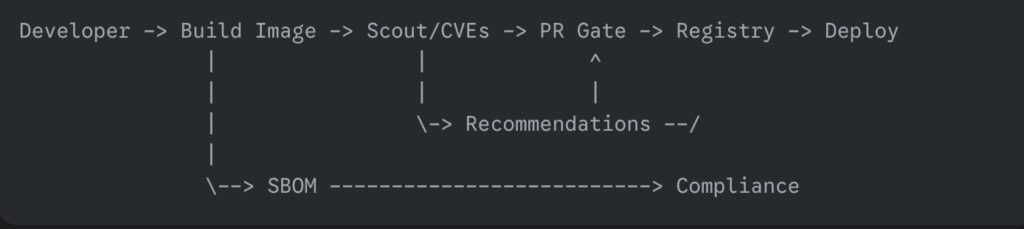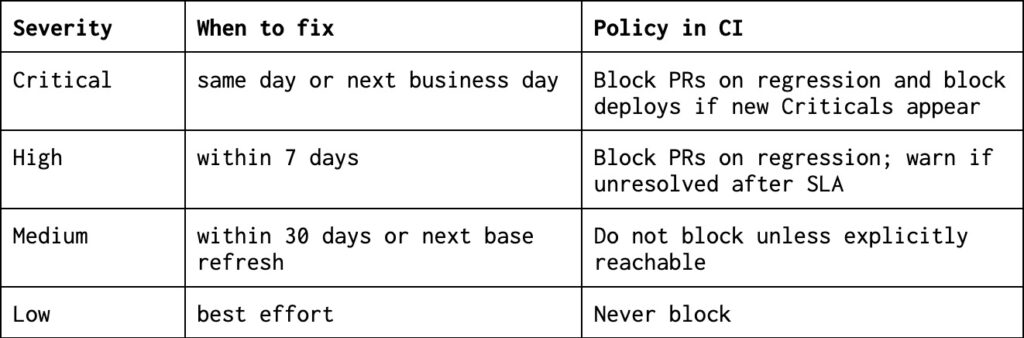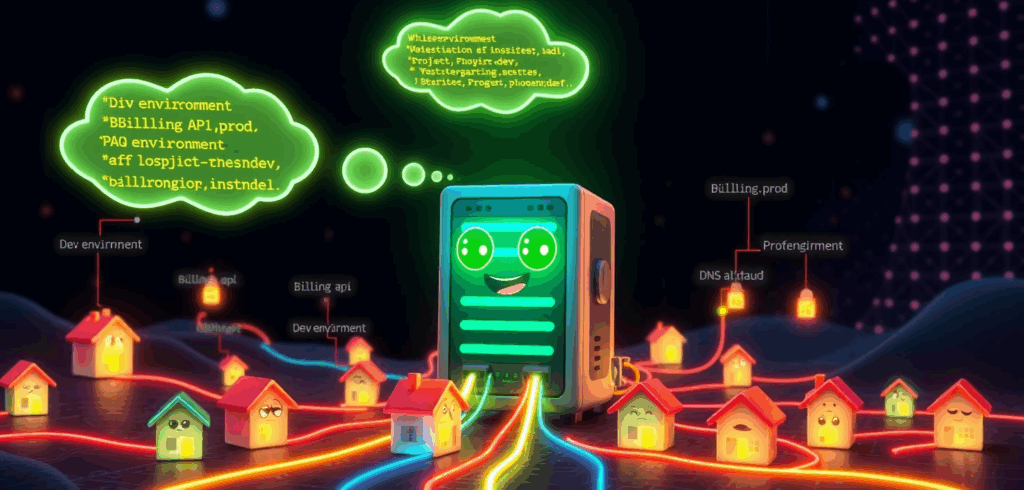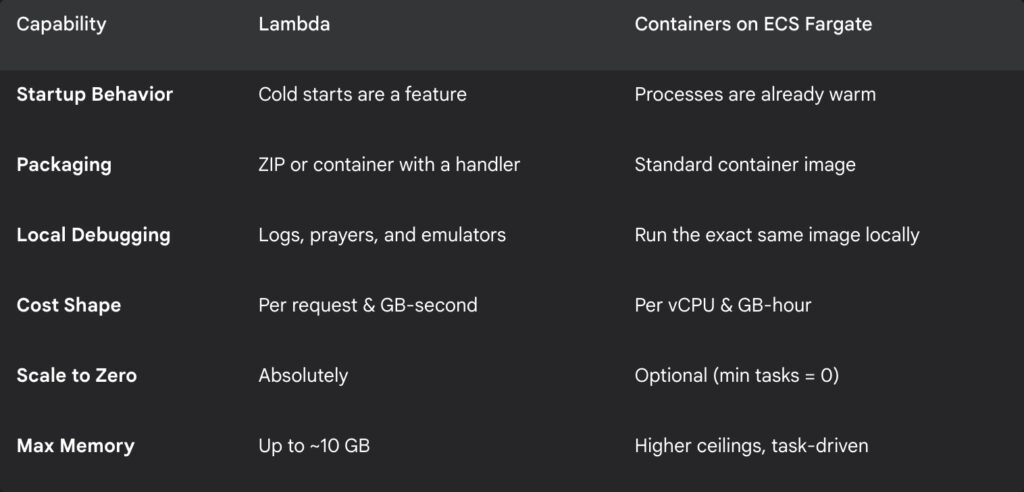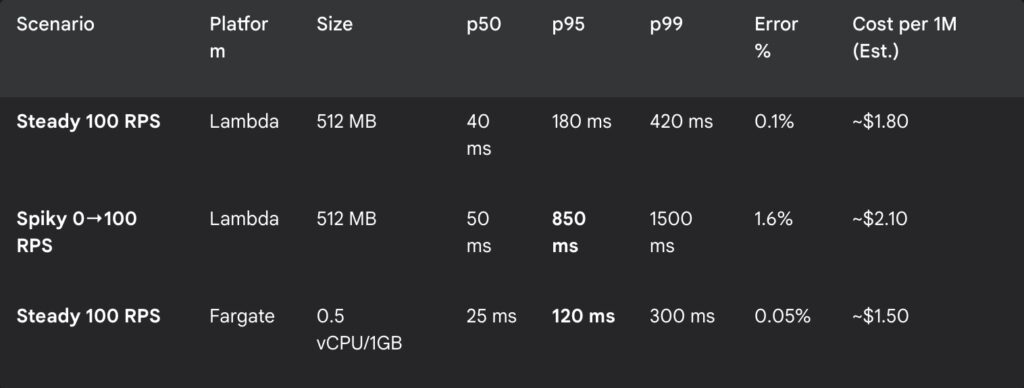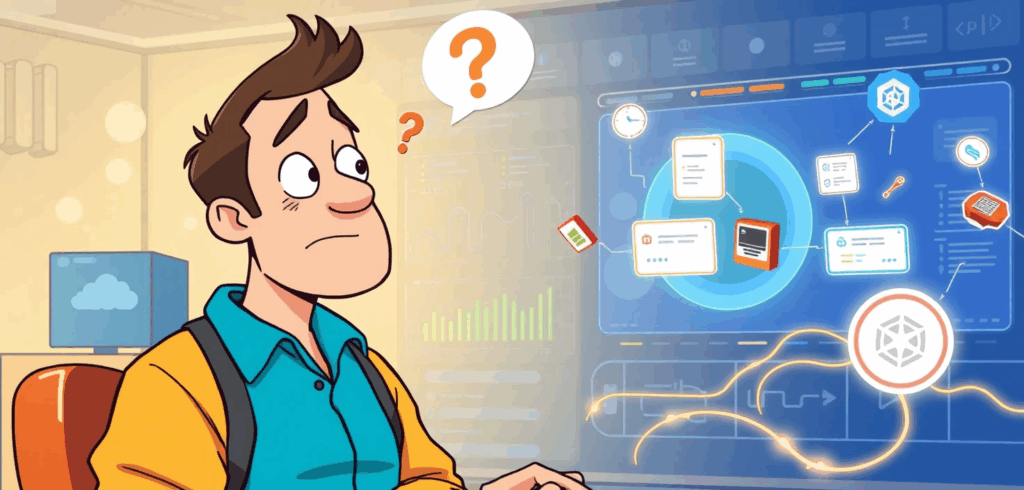
We’ve all been there. A DevOps engineer squints at a script, muttering, “But I changed it, it has to be mutable.” Meanwhile, the cloud infrastructure blinks back, unimpressed, as if to say, “Sure, you swapped the sign. That doesn’t make the building mutable.”
This isn’t just a coding quirk. It’s a full-blown identity crisis in the world of cloud architecture and DevOps, where confusing reassignment with mutability can lead to anything from baffling bugs to midnight firefighting sessions. Let’s dissect why your variables are lying to you, and why it matters more than you think.
The myth of the mutable variable
Picture this: You’re editing a configuration file for a cloud service. You tweak a value, redeploy, and poof, it works. Naturally, you assume the system is mutable. But what if it isn’t? What if the platform quietly discarded your old configuration and spun up a new one, like a magician swapping a rabbit for a hat?
This is the heart of the confusion. In programming, mutability isn’t about whether something changes; it’s about how it changes. A mutable object alters its state in place, like a chameleon shifting colors. An immutable one? It’s a one-hit wonder: once created, it’s set in stone. Any “change” is just a new object in disguise.
What mutability really means
Let’s cut through the jargon. A mutable object, say, a Python list, lets you tweak its contents without breaking a sweat. Add an item, remove another, and it’s still the same list. Check its memory address with id(), and it stays consistent.
Now take a string. Try to “modify” it:
greeting = "Hello"
greeting += " world"Looks like a mutation, right? Wrong. The original greeting is gone, replaced by a new string. The memory address? Different. The variable name greeting is just a placeholder, now pointing to a new object, like a GPS rerouting you to a different street.
This isn’t pedantry. It’s the difference between adjusting the engine of a moving car and replacing the entire car because you wanted a different color.
The great swap
Why does this illusion persist? Because programming languages love to hide the smoke and mirrors. In functional programming, for instance, operations like map() or filter() return new collections, never altering the original. Yet the syntax, data = transform(data), feels like mutation.
Even cloud infrastructure plays this game. Consider immutable server deployments: you don’t “update” an AWS EC2 instance. You bake a new AMI and replace the old one. The outcome is change, but the mechanism is substitution. Confusing the two leads to chaos, like assuming you can repaint a house without leaving the living room.
The illusion of change
Here’s where things get sneaky. When you write:
counter = 5
counter += 1 You’re not mutating the number 5. You’re discarding it for a shiny new 6. The variable counter is merely a label, not the object itself. It’s like renaming a book after you’ve already read it, The Great Gatsby didn’t change; you just called it The Even Greater Gatsby and handed it to someone else.
This trickery is baked into language design. Python’s tuples are immutable, but you can reassign the variable holding them. Java’s String class is famously unyielding, yet developers swear they “changed” it daily. The culprit? Syntax that masks object creation as modification.
Why cloud and DevOps care
In cloud architecture, this distinction is a big deal. Mutable infrastructure, like manually updating a server, invites inconsistency and “works on my machine” disasters. Immutable infrastructure, by contrast, treats servers as disposable artifacts. Changes mean new deployments, not tweaks.
This isn’t just trendy. It’s survival. Imagine two teams modifying a shared configuration. If the object is mutable, chaos ensues, race conditions, broken dependencies, the works. If it’s immutable, each change spawns a new, predictable version. No guessing. No debugging at 3 a.m.
Performance matters too. Creating new objects has overhead, yes, but in distributed systems, the trade-off for reliability is often worth it. As the old adage goes: “You can optimize for speed or sanity. Pick one.”
How not to fall for the trick
So how do you avoid this trap?
- Check the documentation. Is the type labeled mutable? If it’s a string, tuple, or frozenset, assume it’s playing hard to get.
- Test identity. In Python, use id(). In Java, compare references. If the address changes, you’ve been duped.
- Prefer immutability for shared data. Your future self will thank you when the system doesn’t collapse under concurrent edits.
And if all else fails, ask: “Did I alter the object, or did I just point to a new one?” If the answer isn’t obvious, grab a coffee. You’ll need it.
The cloud doesn’t change, it blinks
Let’s be brutally honest: in the cloud, assuming something is mutable because it changes is like assuming your toaster is self-repairing because the bread pops up different shades of brown. You tweak a Kubernetes config, redeploy, and poof, it’s “updated.” But did you mutate the cluster or merely summon a new one from the void? In the world of DevOps, this confusion isn’t just a coding quirk; it’s the difference between a smooth midnight rollout and a 3 a.m. incident war room where your coffee tastes like regret.
Cloud infrastructure doesn’t change; it reincarnates. When you “modify” an AWS Lambda function, you’re not editing a living organism. You’re cremating the old version and baptizing a new one in S3. The same goes for Terraform state files or Docker images: what looks like a tweak is a full-scale resurrection. Mutable configurations? They’re the digital equivalent of duct-taping a rocket mid-flight. Immutable ones? They’re the reason your team isn’t debugging why the production database now speaks in hieroglyphics.
And let’s talk about the real villain: configuration drift. It’s the gremlin that creeps into mutable systems when no one’s looking. One engineer tweaks a server, another “fixes” a firewall rule, and suddenly your cloud environment has the personality of a broken vending machine. Immutable infrastructure laughs at this. It’s the no-nonsense librarian who will replace the entire catalog if you so much as sneeze near the Dewey Decimal System.
So the next time a colleague insists, “But I changed it!” with the fervor of a street magician, lean in and whisper: “Ah, yes. Just like how I ‘changed’ my car by replacing it with a new one. Did you mutate the object, or did you just sacrifice it to the cloud gods?” Then watch their face, the same bewildered blink as your AWS console when you accidentally set min_instances = 0 on a critical service.
The cloud doesn’t get frustrated. It doesn’t sigh. It blinks. Once. Slowly. And in that silent judgment, you’ll finally grasp the truth: change is inevitable. Mutability is a choice. Choose wisely, or spend eternity debugging the ghost of a server that thought it was mutable.
(And for the love of all things scalable: stop naming your variables temp.)